Deposit invoice
You can view and download your deposit invoice (added funds) from your Transaction History page. Your Transaction History page is also where you will be able to see your added funds and other account transactions.
Click your profile picture thumbnail from the main menu bar and choose Transaction History under Finances to be directed to the page.
On that page, you will see the dates, descriptions, and amounts of your transactions. Processing fees for added funds will be listed as separate transactions from the actual amount of the funds added, as shown below.
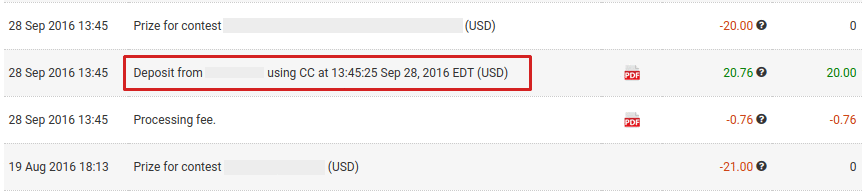
To view the invoice of your added funds, click the ![]() icon next to it. Just right click on the invoice, and click Save as... to download it. You can also utilize your browser's
icon next to it. Just right click on the invoice, and click Save as... to download it. You can also utilize your browser's ![]() icon for that.
icon for that.
Here is a sample invoice:

1. Bill From. Freelancer.com’s billing details as you are adding funds to your Freelancer.com account
2. Bill To. Your billing details, which you may edit on your Profile Details page
3. For. The purpose of the amount being charged from your payment source
4. Description. Description of the added funds and transaction ID
5. Amount. The amount charged to your payment source
6. Other details. Invoice number, transaction date, and currency of the transaction
Note that if you have an active billing agreement, your payment source will be charged automatically to cover for incurred fees if your account balance is insufficient.