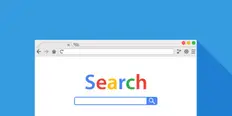Chat with Ava - Your AI Business Consultant
Hi I'm Ava, your AI guide to supercharging your business!
Whether you're already running a business or dreaming of starting one, I'm here to help turn your vision into reality using AI powered freelancers. Share your business goals, and together, we'll create a project that our talented freelancers can bid on. Let's make your vision a reality!
I have a business
I'm starting a business
Something went wrong while sending the conversation to your email. Please try again later.
You can only save your conversation once per hour. Please try again later.
Your conversation is too short. Keep chatting with Ava to enable saving.
10 cool things you can do with SEMRush
SEMRush is a powerful tool for SEO and SEM. We'll teach you some pretty cool tricks you can do with the software that you're probably unaware of.
Jan 16, 2020 • 6 minute read
Updated on Jan 22, 2020 by Adila Z.
H
Certified Business & Medical Writer | Pro Blogger
Copy to clipboard failed, please try again after adjusting your permissions.
Copied to clipboard.

SEMRush is a great tool ... if you know how to use it
Grabbing the top position in Google is a world of struggle. No matter what the field of your business, you need an advanced tool to monitor your SEO through every step. This is where SEMRush comes into the picture.
Your competitors never sleep. Well, at least in terms of grabbing the best keywords.
SEMRush helps you track the keyword strategy of your competitors, helps you do keyword research for your business and runs an in-depth SEO audit ofyour website .
SEMRush helps you track the keyword strategy of your competitors, helps you do keyword research for your business and runs an in-depth SEO audit of
And these aren't the only features of this incredible tool. Here, I'm going to share 10 things you didn't know you could do with SEMRush.
Excited?
Hold on tight!
Let's dive in.
What does your SEMRush dashboard mean?
When I first logged in, I thought I clicked some stock exchange website by mistake!
Yeah, it's full of data, but it's not as difficult to understand as it might seem at first glance.
Add your site URL or the URL of your competitor's website to get started.
Then click "domain analytics" and then hit "overview" on the upper left corner of the interface.
You'll get a page full of figures like this.

The page will display the following important metrics:
You can also download all the reports for future use or for data examination.
To download all the information, scroll to the top and click the PDF button on the upper right corner.

So, now that you have basic familiarity with the SEMRush dashboard, let's move on to the next step to explore 10 great features of SEMRush.
How to find your organic competitors' data on SEMRush
It's important to find your website's organic competitors to help you create a robust content strategy.
Featured Work in SEO

Website Design and SEO Optimization
by dynamitewebsol

Website Design and Development
by shulgadesign

Client's Top Position for 3 Years
by calciustech

Organic Traffic Growth
by websranker
Go to "organic search" under overview on the top left corner menu and then click on "competitors."

The tool will show a detailed map with all the main competitors with their organic keywords, organic traffic and traffic cost stats.
You can also get a detailed report of their traffic either on mobile or desktop.
How to find the top ranking keywords of a competitor
Add your competitor's URL in the top search bar and it will give data that you already understand (discussed above in the dashboard section).
Now, scroll down and you'll see a graph of ranked keywords with different metrics.
Here, SEMRush will give you a detailed view of those keywords which are sending the most organic traffic to the site.
How to find the top-performing pages of a competitor
It's necessary to find out the top-ranking pages of your competitor to get a clear content generation idea. I recommend you add all your top competitors in the list individually to conduct deeper research.
Now, how do you do it?

Add the competitor URL in the top search bar and make sure "organic Search" is selected in the left drop-down.
Head-over to Overview and then hit "Pages."

Here you will get complete data of the URL of those pages which rank in the top 100 search results in different keywords.
You can see how much traffic one specific page is getting and the keywords which are pulling traffic to those pages.
How to set position tracking in SEMRush
SEMRush position tracking tool is fairly new addition to this powerful software.
You can monitor your performance (or your competitor's performance) for a set of keywords. You'll see how you rank , your average SERP position and any SERP features you appear in (such as featured snippets or knowledge graphs).
Hit the project list and then head over to position tracking as shown in the image below.

You can either select a root domain or subdomain or any URL.
After filling the required details, click the "Keywords" icon in the bottom right of this pop-up.
You will land here.

After filling in the data, hit "start tracking." It'll take some time to track the data (depends on the number and type of keywords you've added).
How to get the SEMRush backlinks referring IPs Report
Getting a clear view of backlink referring IPs allows you to monitor the IPs and countries generating the most backlinks.
Why do you need this report?
Well, it's important when you launch a specific campaign in a country hitting a specific audience.
Simply speaking, it gives you a detailed report of backlink popularity in a specific country.
Freelance SEO Experts


PHP
Website Design
Graphic Design
Internet Marketing
System Admin


Website Design
Translation
Internet Marketing
SEO
Link Building


Internet Marketing
SEO
Link Building
Marketing
Advertising


Website Design
Internet Marketing
SEO
Link Building
Sales
Now, how do you do it?
Add a URL in the search box and then hit "Domain Analytics." Now, hit "backlinks" in the drop-down.
The page will exhibit a number of statistics where at the top right corner you'll get TLD (top level domain. Basically, a homepage) distribution data and country. Referring IPs are a bit farther down in the list.
How to do ZIP code targeting with SEMRush
This is one of the most recent additions to the tool, and is incredibly helpful for local businesses, or to localize and segment your paid search campaigns. Focused keyword data and analytics mean more focused clients and increased conversions.
Start a new project under Position Tracking.
Select the search engine first and then the device you want to focus on.
Now, click location and a dropdown will give you some options, but you can add your own target ZIP code.
Next, enter your business name and then add the keywords you want to track. Click Start Tracking, and you'll end up with laser focused results showing your SERP position for a specific location.
How to optimize for Local SEO with SEMRush
If you're a local business, your SEO strategy is going to be very different from, say, an ecommerce company. Thankfully, SEMRush provides tools for you too.
Go to "listing management" in the main menu.

Enter the details it asks for and then hit "check listings."
It will give a huge set of data from different business directories. You can make sure your business is listed in all the relevant directories, and that your information is consistent.
How to use the content analyzer with SEMRush
This is another important feature that I love to explore.
You need to analyze your content or the content of your competitors to increase your online visibility.
SEMRush helps you monitor texts, blog posts and important pages of the other sites.
Go to "content marketing dashboard" and hit "content audit."

Now, hit "start audit" on the main area of the page.
It will give you multiple options to add sections to your site audit. Hit any of those options (for example, blog posts) and hit "start audit."
I'd advise you to connect Google Analytics to the site so that it can pull more accurate data.
Now, the tool will display a complete report like this.

Dive into it, and you can see at a glance how your content (or your competitor's content) is performing.
How to check the health of your website with SEMRush
A SEMRush site audit will help you identify any big issues holding back your site's SEO. It's great at diagnosing technical SEO problems you may not have noticed.
Start a new project and then go to the "site audit."

Then, click "Set Up."
You have the freedom to add any domain, subdomain or root domain.
A site audit will take some time depending on the number of pages included in the audit.
Now, fill in the details and hit "start site audit" in the final set-up pop-up.
The initial report interface will look like this.

It shows the total number of errors, warnings. Then, it drills down into detail on the errors and warnings and recommends fixes.
How to prepare custom reports in SEM Rush
Consistent reporting helps you keep close tabs on your content and SEO strategy, and course-correct as needed.
To generate reports in SEMRush, go to "management." It'll open a lot of options to compile reports and statistics, including templated reports. Now, click "blank" to prepare a custom report. You'll be taken to this screen:

Now you can use SEMRush's drag and drop interface to add any metrics you wish to your report. You can collate any of the individual metrics provided by SEMRush into the report, and even insert some images to make it look snazzy and on-brand.
Final words
SEMRush offers and ocean of information you can use to guide your SEO , content and SEM strategies. It can be a bit overwhelming at first. But, we've armed you with enough info that you can get some great insights from this powerful tool.
Tell us what you need done
Enter your project name
Related Stories
Talk to one of our Technical Co-Pilots to help with your project
Recommended Articles Just for You

The full-featured SEO tool can be overwhelming, but we simplify it for you. Learn how to effectively use the oh so powerful SEO software ahrefs.
8 min read

Google Search Console is an essential to monitor your SEO effectiveness and if it confuses you, you're not alone. We've demystified this tool for you.
5 min read
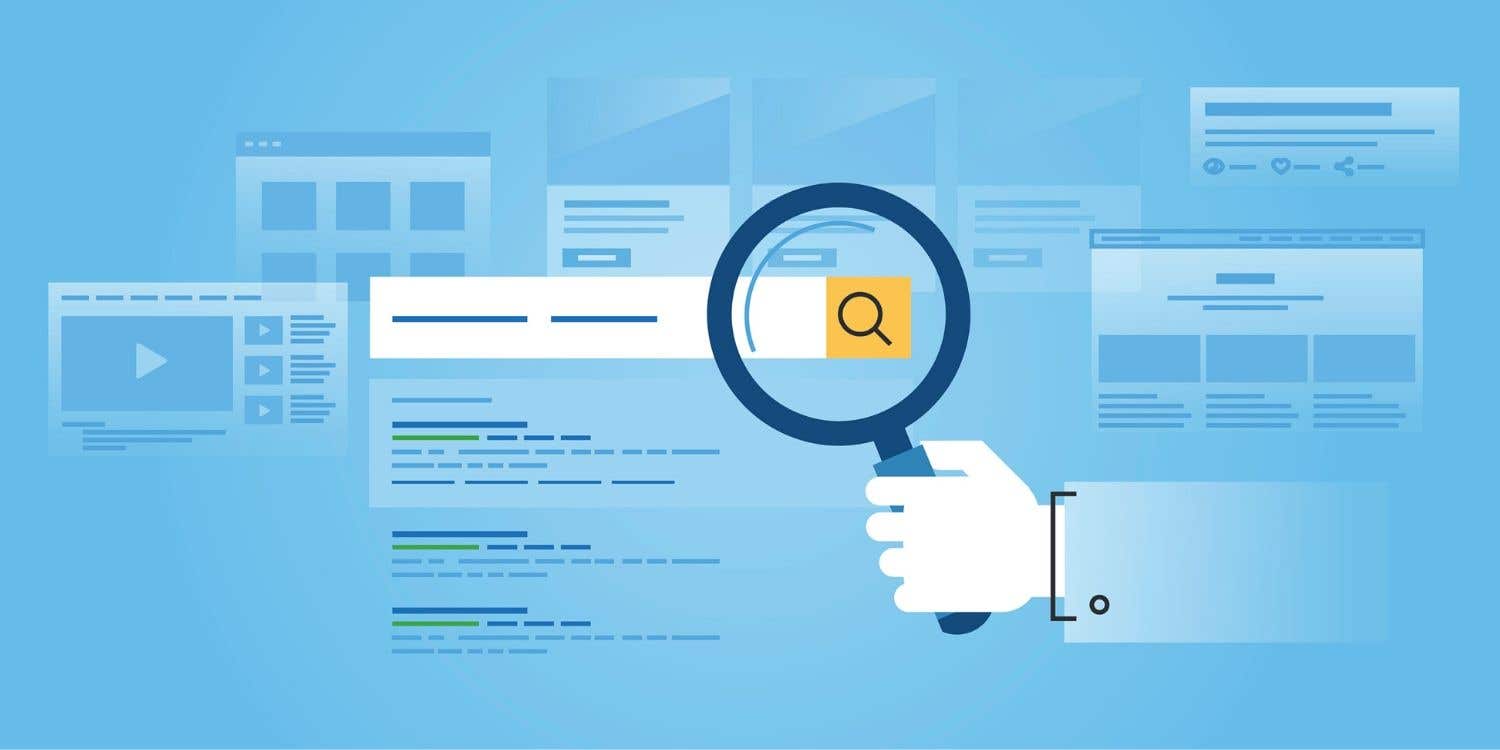
Search engine marketing can be a great advertising channel for your business, or a colossal waste of money. The difference lies in how it's executed.
8 min read
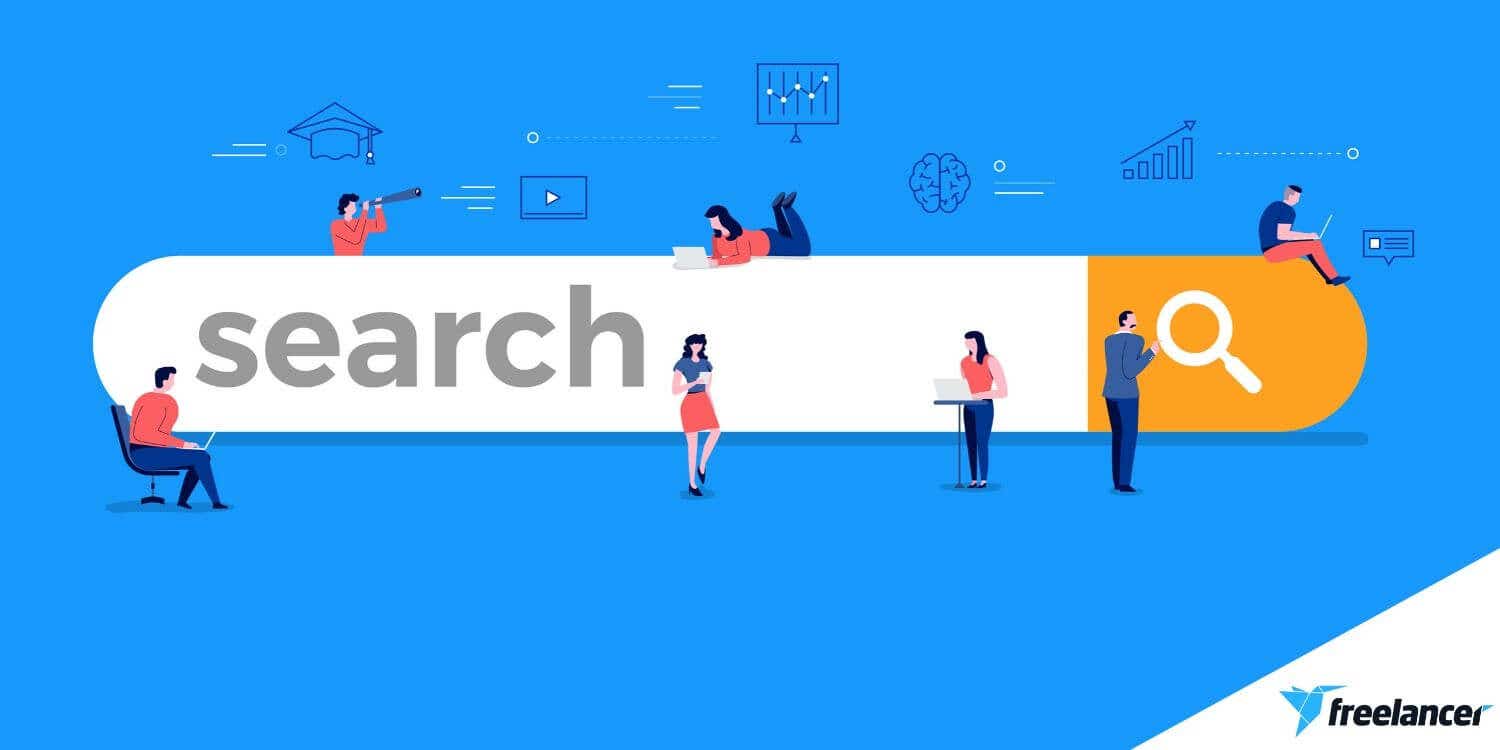
Need to write content for your website? Follow our guide to make sure it's optimized to rank on the first page of Google
20 min read
Thanks! We’ve emailed you a link to claim your free credit.
Something went wrong while sending your email. Please try again.
Loading preview
Permission granted for Geolocation.
Your login session has expired and you have been logged out. Please log in again.